Installation Guide
This guide helps you install iSafeguard™ on your computer. If you have any
questions please contact help@mxcsoft.com.
System Requirements
For best performance, the minimum system requirements are as follows:
- A Pentium 133 MHz PC or compatible
- 32 MB RAM
- Windows Vista, Windows XP, Windows 2000, or Windows NT/SP5 or later, or Windows
98
- Microsoft Internet Explorer 6.0 or later
 Warning: You may need to download specific installer package for your Windows.
Windows 95 is not supported.
Warning: You may need to download specific installer package for your Windows.
Windows 95 is not supported.
Downloading and Installing Microsoft Windows Installer
The installation package uses Microsoft?Windows?Installer service that ships as
part of the Microsoft Windows Vista, Windows XP, Windows 2000 and Windows?Millennium
Edition (Windows Me) operating systems, and is provided in a service pack to Windows
95, Windows 98, and Microsoft Windows NT?version 4.0.
If you don't have Windows Installer service installed on your machine, you may use
the following web link to download and install Windows Installer service.
http://www.microsoft.com/msdownload/platformsdk/instmsi.htm
- Choose “Windows Installer Redistributable (x86/Win9x)?if you are running Windows
95 or Windows 98
- Choose “Windows Installer Redistributable (x86/NT 4.0)?if you are running Windows
NT 4.0
After the installation, follow the instructions below to install the software.
Installing iSafeguard™ From Windows Explorer
Follow the steps below to install the software from Windows Explorer.
- Start Window Explorer
- Find the file e.g. isafe.msi
- Right mouse click on the file
- Select Install menu item from the popup menu
- Following the installation wizard to complete the installation
Installing iSafeguard™ From Command (DOS) Prompt
Follow the steps below to install the software from command (DOS) prompt.
- Start a command (DOS) window
- Change to directory where isafe.msi is stored
- Enter isafe.msi, and then hit the Enter key
- Follow the installation wizard to complete the installation
Removing iSafeguard™ From Your Computer
- Start Windows Control Panel by selecting Start and then Control Panel
- Double click on Add or Remove Programs
- Select iSafeguard™ Security Suite for Windows by clicking on it
- Click the Remove to remove iSafeguard™ from your computer
 Note: When you uninstall the software there is a registry key named MXC Software
left behind under HKEY_CURRENT_USER/Software. We leave it there so that when
you reinstall iSafeguard™ your settings are kept. You may just leave it there
or use regedit to delete the registry key completely.
Note: When you uninstall the software there is a registry key named MXC Software
left behind under HKEY_CURRENT_USER/Software. We leave it there so that when
you reinstall iSafeguard™ your settings are kept. You may just leave it there
or use regedit to delete the registry key completely.
 Warning: You must not delete anything else other than the key named MXC Software.
If you are not sure how to use regedit properly DON'T use it. The following
instruction is for advanced users only.
Warning: You must not delete anything else other than the key named MXC Software.
If you are not sure how to use regedit properly DON'T use it. The following
instruction is for advanced users only.
To delete the key after uninstall the software
- Open a DOS (Command Prompt) window
- Type regedit and then hit the enter key
- Expand HKEY_CURRENT_USER and then Software
- Find key MXC Software under Software and then right click the mouse
button on the key
- Select Delete from the popup menu and then confirm the delete operation
| 
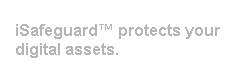
 Warning: You may need to download specific installer package for your Windows.
Windows 95 is not supported.
Warning: You may need to download specific installer package for your Windows.
Windows 95 is not supported. Note: When you uninstall the software there is a registry key named MXC Software
left behind under HKEY_CURRENT_USER/Software. We leave it there so that when
you reinstall iSafeguard™ your settings are kept. You may just leave it there
or use regedit to delete the registry key completely.
Note: When you uninstall the software there is a registry key named MXC Software
left behind under HKEY_CURRENT_USER/Software. We leave it there so that when
you reinstall iSafeguard™ your settings are kept. You may just leave it there
or use regedit to delete the registry key completely.